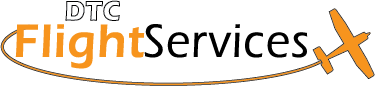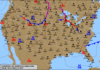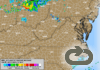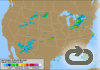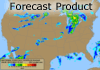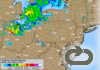Check out the following FAQ list to find out about using the DUAT.com interface.
Q. What's new with DUAT.com?A. DTC's DUAT.com contains the following new and enhanced capabilities:
And that's not all—there's some cool new features coming! Watch the DUAT.com home page for announcements. Back to TopQ. How do I login to DUAT.com?A. We've made it easier than ever. You can now login right on our home page! Simply click on the text field labeled Login | Register on the top right-hand side of the page and enter your Access Code, Password and Aircraft ID (tail number) in each field. Then click the Login button. The Login form is on all of the other main pages (such as the News or Links pages) so you never have to go looking. See the next topic (" Why do I have to login everytime I visit the DUAT site? ") to be automatically logged in. Back to TopQ. Why do I have to login everytime I visit the DUAT site?A. The FAA requires you to login each time. However, you can now bookmark your login. Your login information will be stored in an encrypted string to give you access to the auto-login capability. See Login under Tips for Using DTC DUAT on the Web for instructions on how to bookmark your login. Back to TopQ. Problems logging in?A. Follow this checklist to see if you've missed anything:
Back to TopQ. What's "Go DUAT"?
A. The Back to TopQ. How do I get a DUAT Password?A. Getting a DUAT Access Code and Password is EASY! And you'll need them before you can access the DUAT system. Simply surf on over to the DUAT.com Registration Page to get your password. Not only can you use the Registration form to get your password for the first time, but you can retrieve lost passwords, too! The FAA requires that pilots have a pilot certificate or a student medical before you can have access to the DUAT system. Most pilots will also need to have a current medical as well. (Balloonists, glider pilots, and ultra-light pilots are not required to have a medical to access the system.) If you have recently received your permanent pilot's certificate, you may still need to enter the number on your student medical in order to get your password. (Once you have your pilot's certificate we have to wait for new updates to the pilot database we receive from the FAA. But your student medical will still be available until we have your complete information.) Back to TopQ. How do I see my weather briefing?A. Let's assume that you've submitted your requests and there are completed requests visible on the main page. Move your mouse over the name of the requests. (For example, one might be called "Standard Area Briefing: for LAX at 2200"). Notice that the name of the request is an actual hypertext link. All you have to do is click this link. The output for that request will be opened in a new window. Once you are done with the new window, click on the large DUAT image at the top to close the output and return to the main page. Back to TopQ. My request has an error in it. Now what do I do?A. You can Fix it, Delete It, or Ignore it. It's up to you. Any requests with errors will be listed in the main page. If you want to fix the error, select the item by clicking the radio button to it's left, then click the Edit button. This will re-open the request form so that you can modify any fields. Clicking either "Pending List" or "Submit All" will save this request into the pending list. The "Submit All" function will immediately send any pending requests to the DUAT server for processing. If you want to delete the whole request, simply select the item (click the radio button) and click on "Delete". Finally, you don't have to do anything! If you're in a hurry and don't have time to play with errors, just ignore the request. The new DUAT.com interface will allow you to continue working on new requests. Back to TopQ. How do I get my DUAT reports to print?A. Every output page has a "Click here to print" link at the top. Simply click this to open your browser's print function. The DUAT.com interface now uses a black-text-on-white-background color scheme so there is no need to do anything special to print this on most printers. Back to TopQ. Why can't I just tab between fields on a form?A. Most browsers put tab stops at every hypertext link on a page. Our forms use links to provide the help facility. When you click on the name of an item to get help on that item, you are navigating through a link on the page. We have included codes to tell newer browsers not to stop at our links on our forms, however, the only browsers that currently support this are the Internet Explorer browsers version 4 and up. We are continuing to pursue other options for providing direct, online help which may alleviate some of these concerns in the future. Back to Top |
DUAT.com Usage FAQ (Frequently Asked Questions)
smi-faqfaq